Scanning and uploading prescriptions for medication
Scanning a prescription via the ALS app takes a few simple steps. The new function can be found on the “Care” page in the “My care” section. Please click on the menu item “My uploads”. After clicking, the “My uploads” page will open.
On the “My uploads” page, please select the “Add recipe” button. The “Add recipe” page will open, which you can use to scan your recipe with your smartphone camera. Once you have captured the recipe well, click on the black button at the bottom of the screen. This creates the scan of the recipe and displays it to you. If the recipe scan is successful, click on the “Upload” button. The scan of the prescription will then be uploaded to your patient account on the outpatient partner care portal. Your pharmacy in the ALS pharmacy program will be automatically informed of the new prescription upload and can start supplying it.
Scan and upload function
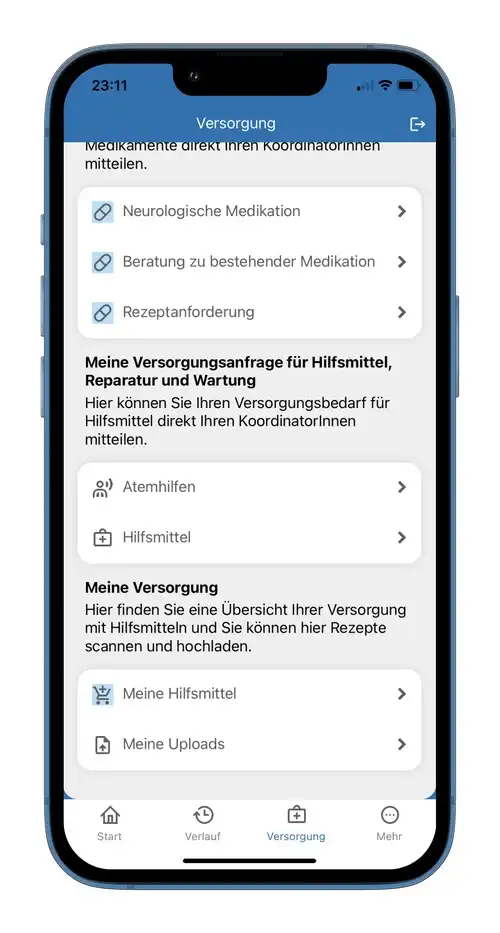
ALS app with the Care page, the “My care” area, and the “My uploads” menu item. Clicking on the “My uploads” menu item opens the “My uploads” page for scanning and uploading prescriptions.
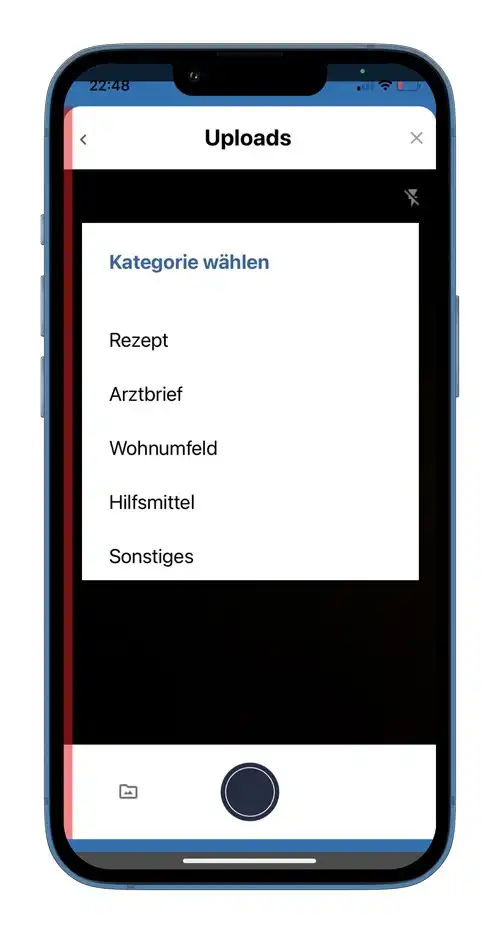
ALS app with the “My uploads” page. You can use the three options to choose whether you want to upload a prescription, a doctor’s letter, or a photo of your medical aid or living environment to your patient account on the APST web portal.
The prescription scan will be processed by your specialist pharmacy. Your pharmacy and/or case management will contact you by e-mail or telephone for further care.
It is important to know that prescription medication prescribed on a paper prescription may only be dispensed by the pharmacy on presentation of the original prescription. Therefore, please send your paper prescription to your pharmacy by post after scanning and uploading it. You can use a postage-paid envelope that you will receive from your pharmacy. As soon as your prescription arrives at the pharmacy, the medication will be sent to your address immediately.
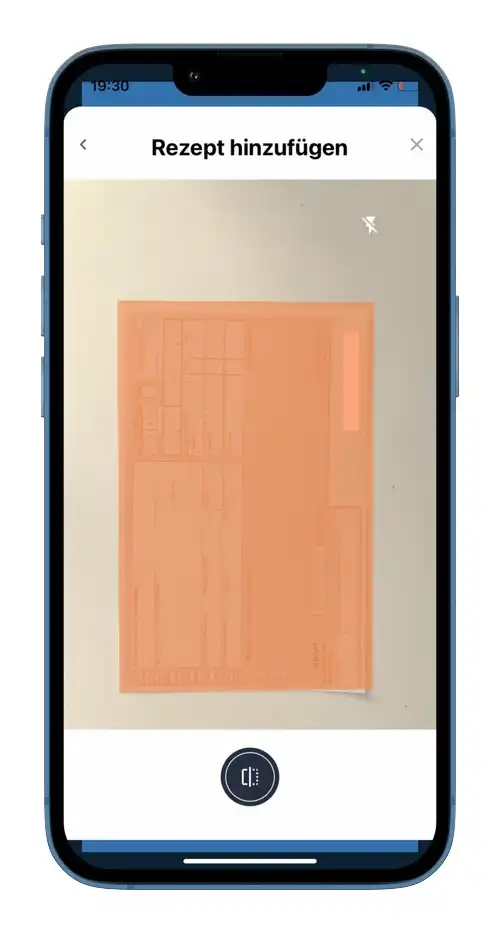
ALS app with scan function. The recipe is recorded using the scan function.
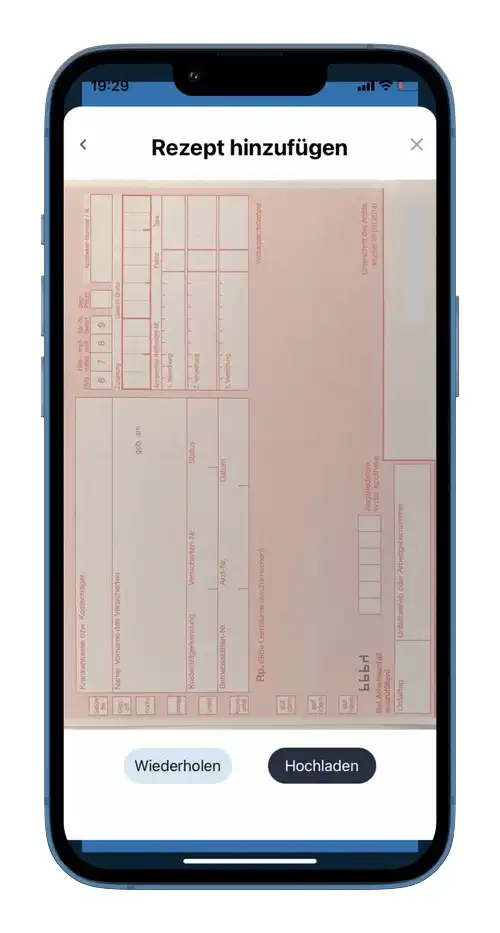
After scanning, the prescription can be uploaded to the patient account on the Outpatient Partner web portal.
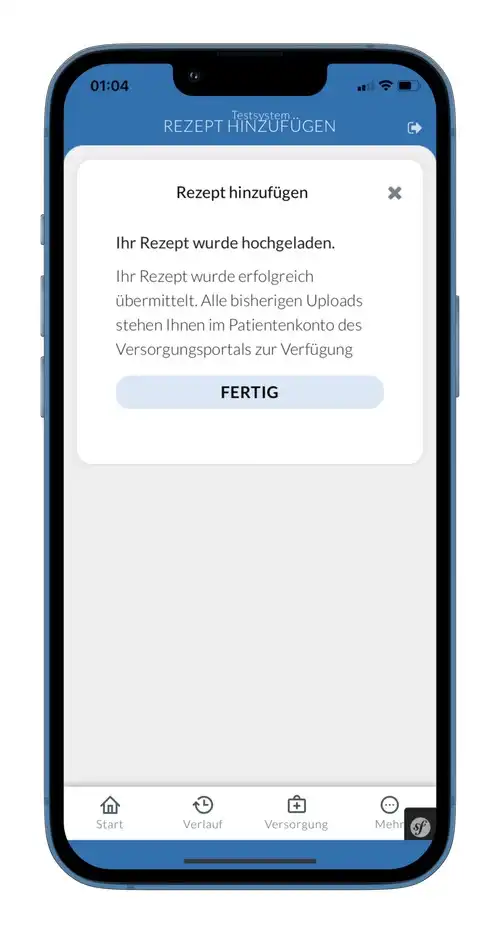
Once the prescription scan has been uploaded, a message about the successful upload to the patient account appears on the Outpatient Partner web portal.


