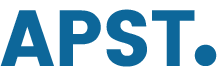
We are constantly developing the ALS app with innovative ideas and feedback from our users. The latest version of the ALS app with new functions is available for download free of charge from the Apple App Store and Google Play. The two new functions are intended to improve the provision of aids and medicines for users of the ALS app and are briefly presented below.
New structure for the notification of a need for supply of assistive devices.
Anyone who wants to can communicate their need for an aid to our case managers via the ALS app. This function has been available in the ALS app since mid-2000 and is frequently used. With the new version, we have revised the structure of the notification of a need for an assistive device.
With the revision, the selection of an assistive device should work better. For this purpose, we have limited the selection option to the most common aids that are supplied in our network. The structure of the notification of a supply need was developed specifically for the supply needs of people with chronic neurological diseases. The function is still located on the “Supply” page in the “New supply request for aids” section. Please click on the menu item “Aids”. After clicking, the page “Which product do you need?” opens.
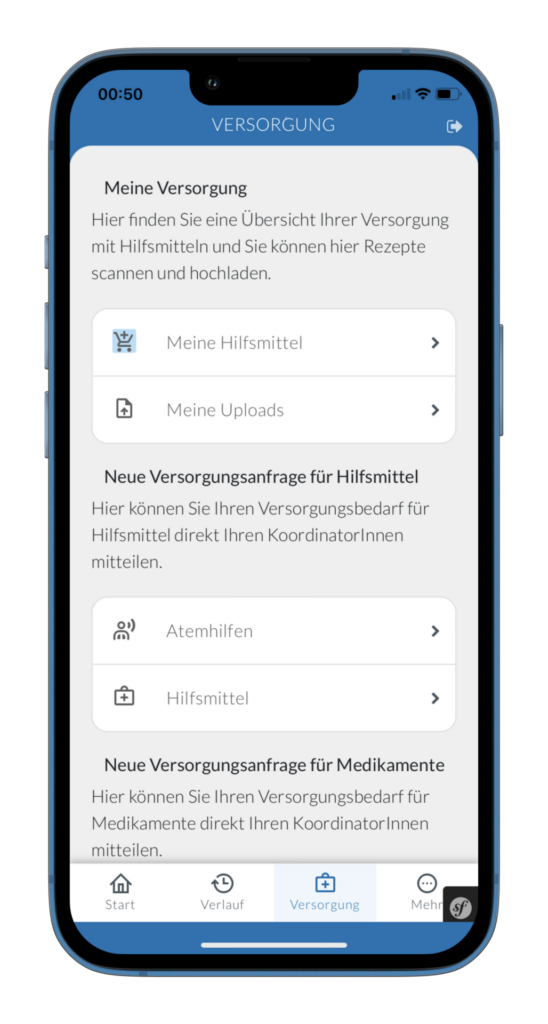
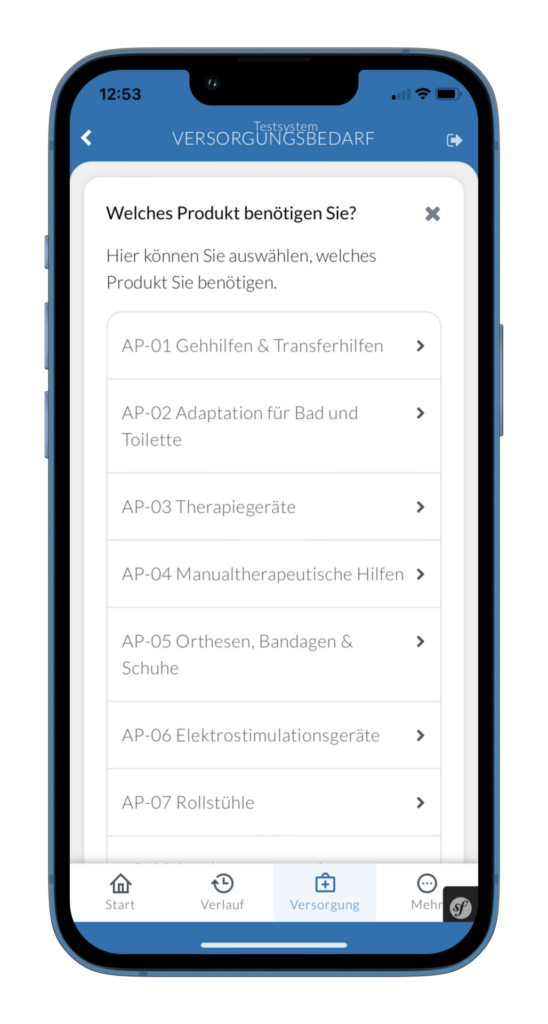
Figures 1 and 2: ALS App with the page Supply and the area “New supply request for aids” in which the menu item “Aids” is located.Clicking on the menu item “Aids” opens the page for the notification of a supply need for an aid “Which product do you need?”
Which product do you need?
On the page “Which product do you need?” you determine which group the aid you need falls into. There are 13 different groups of aids from walking aids & transfer aids to beds & nursing aids. The new groups of aids are intended to make it easier for your case managers to classify the notification of need. For example, in this first step, the need can be narrowed down to walking aids, orthoses, aids for the bathroom or wheelchairs.
After selecting a group of aids, the next step on the page “Which supply do you need?” asks whether you need a complete aid, an accessory, a repair or an adaptation or maintenance of an aid. Please select on this page what kind of supply you need.
After this selection, you will be taken to the next page “Here you can describe your supply needs in more detail”. In the comments field on this page, you have the opportunity to briefly describe the needs you have defined in the previous two steps. Then click on the button “Summary” and the page “Supply notification” appears.
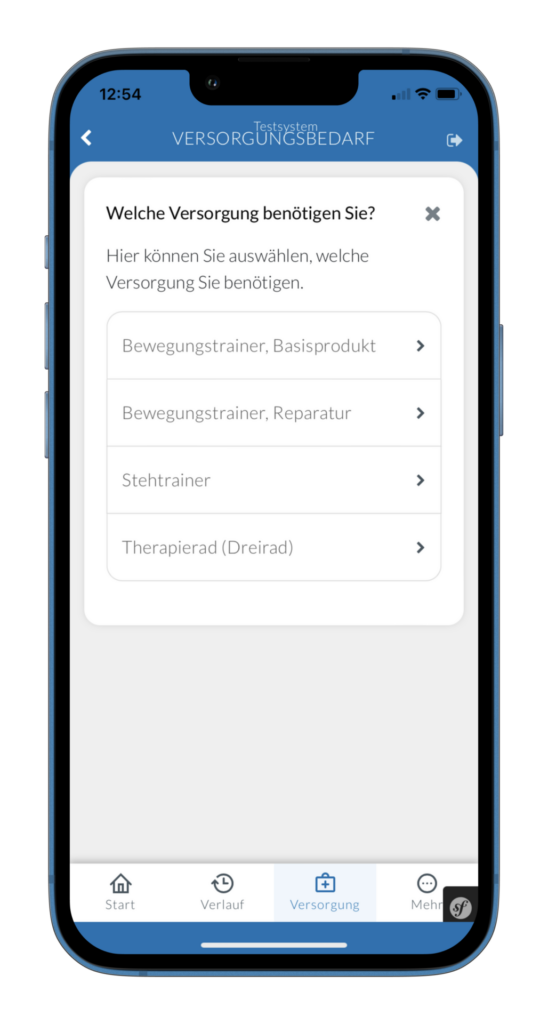
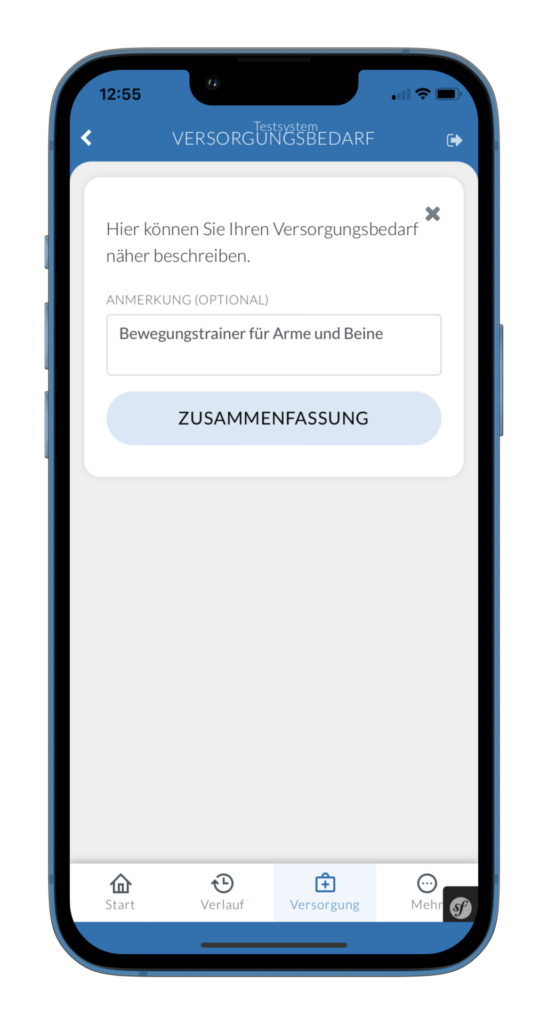
Figures 3 and 4. ALS app (left) with the page “What care do you need?” and the corresponding selection menu. As an example, on the previous page “Which product do you need?” to select the product or the aid group ‘therapy devices’. ALS app (right) with the page “Here you can describe your care needs in more detail”. In the comments field, the need can be described in more detail.
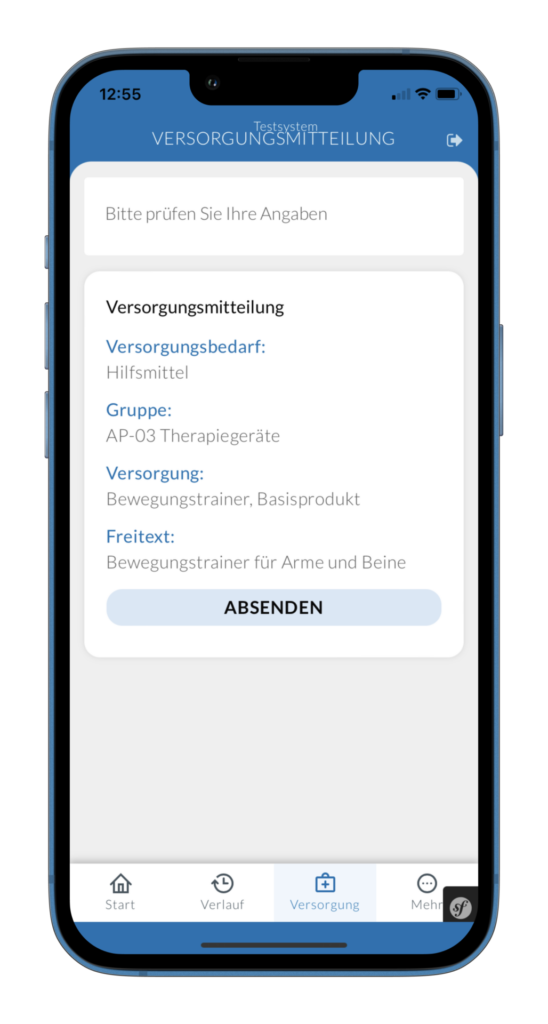

Figures 5 and 6. ALS App (left) showing the ‘Care Notification’ page with the summary of the care need information. On the right side is the notification of the successful submission of the care need to the case managers.
On the “Supply Notification” page, you will be shown a summary of your information about the aid you need. If the information is correct, click Submit. The notification of your need will now be sent to your case managers. After the notification of your need, you will be contacted by the case management by phone or email to discuss the further steps in the supply with you.
Always keeping an eye on the supply of aids
The area “My aids”, which you can reach via the page Supply, offers you an overview of the current and past supplies with aids. In the detailed description of an individual aid, you can see the processing status of the supply and which medical supply store supplies the aid. A filter function offers the possibility to filter all aids according to the status of the supply process, the aid category and the date of the most recent supply process. On the “Status Details” page, you can see the supply process for a medical device, from contacting your case management and the medical supply store to delivery or rejection by the health insurance fund.
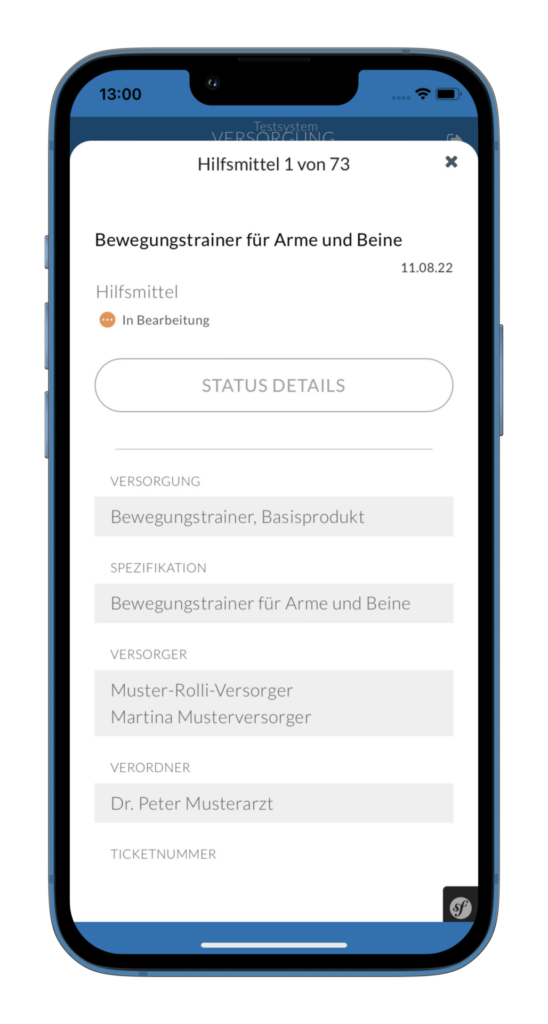
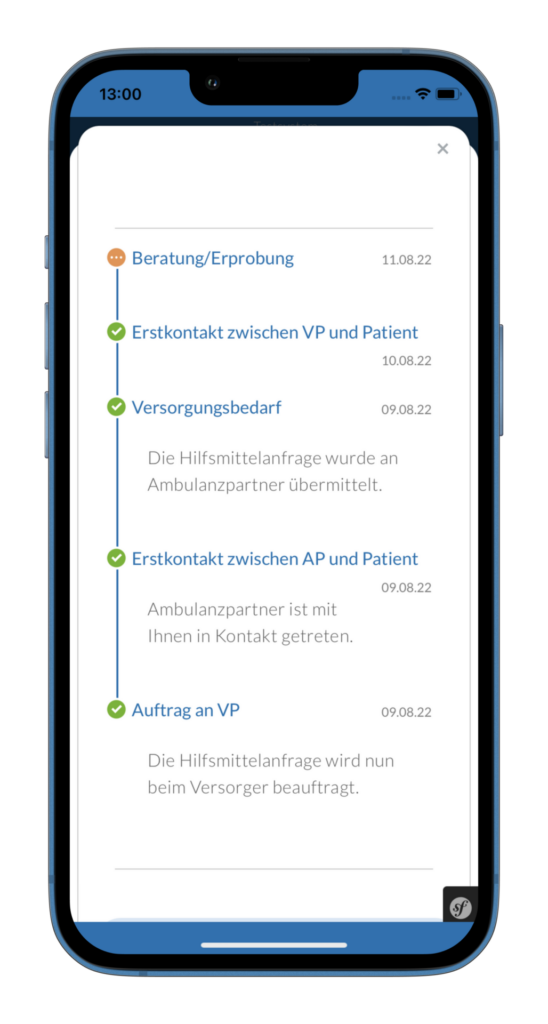
Figures 7 and 8. The ALS App on the left shows the page “Details of a medical aid supply” with details of the medical aid, medical supply store and prescribing doctor. The ALS App on the right shows the page “Status Details” with the current status of the supply from the first contact with your case management to the prescription issue by the doctor to the delivery or rejection by the health insurance company.
Scanning and uploading prescriptions for medicines.
In the ALS pharmacy programme (www.ambulanzpartner.de/das-als-apotheken-programm/), special care is supported with a new scan and upload function for prescriptions in the ALS app. With the scan and upload function, users of the ALS app can scan the classic (paper) prescription with the app and upload it to their patient account. The scan of the prescription is then used for the supply of the medication by a pharmacy in the ALS pharmacy programme. The new feature is designed to improve the specialised supply of medicines from home.
With a few simple steps, scanning a prescription is done through the ALS app. The new function is located on the “Supply” page in the “My Supply” section. Here, please click on the menu item “My Uploads”. After clicking, the page “My Uploads” opens.
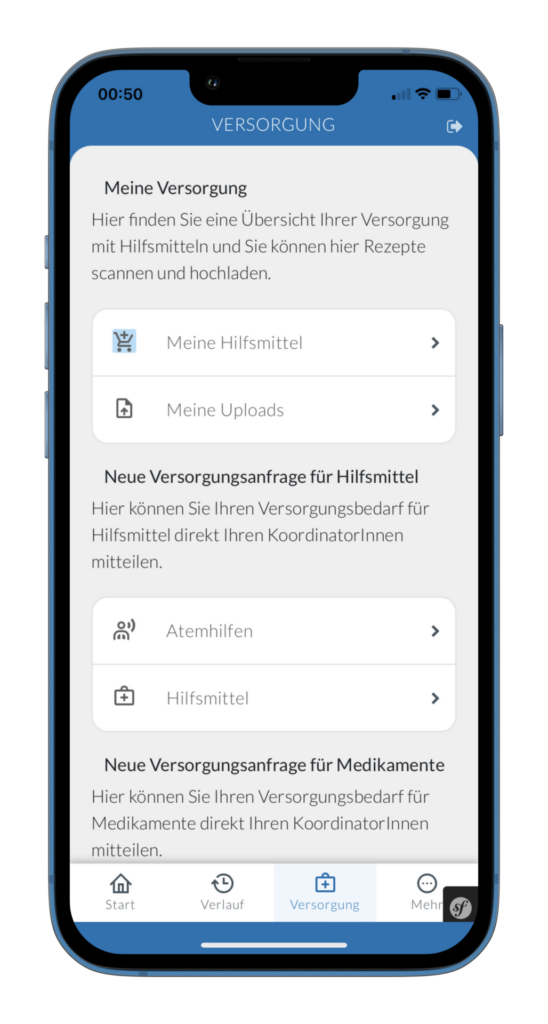
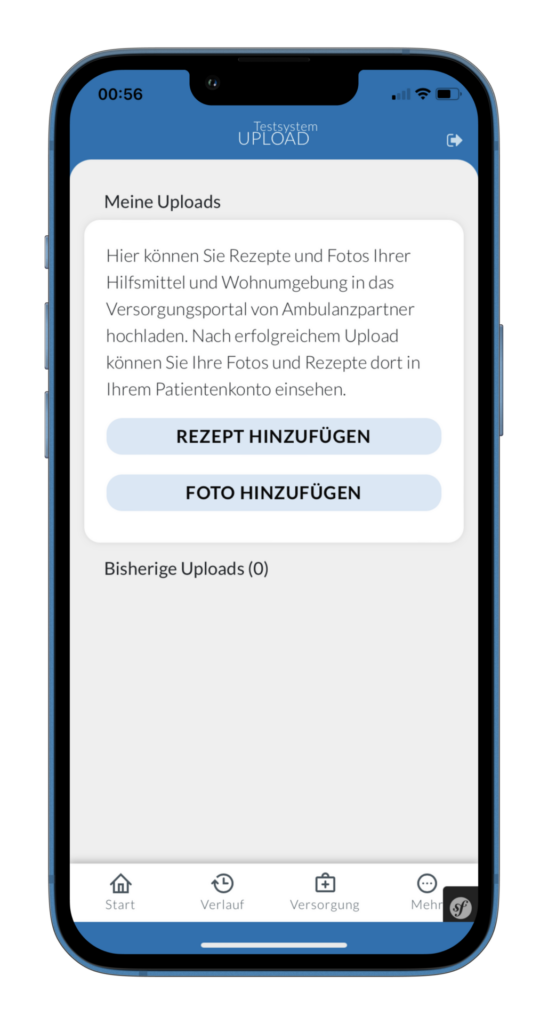
Figures 9 and 10: ALS App with the Supply page, the “My Supply” area and the “My Uploads” menu item. Clicking on the menu item “My Uploads” opens the “My Uploads” page for scanning and uploading recipes.
On the “My Uploads” page, select the “Add Recipe” button. The “Add recipe” page opens, where you scan your recipe with the camera of your smartphone. Once you have captured the recipe well, click on the black button at the bottom of the screen. This creates the scan of the recipe and displays it to you. If the recipe scan is successful, click on the “Upload” button. This will upload the scan of the prescription to your patient account on the Outpatient Partner Supply Portal. Your pharmacy in the ALS pharmacy programme is automatically informed of the new prescription upload and can start supplying it.

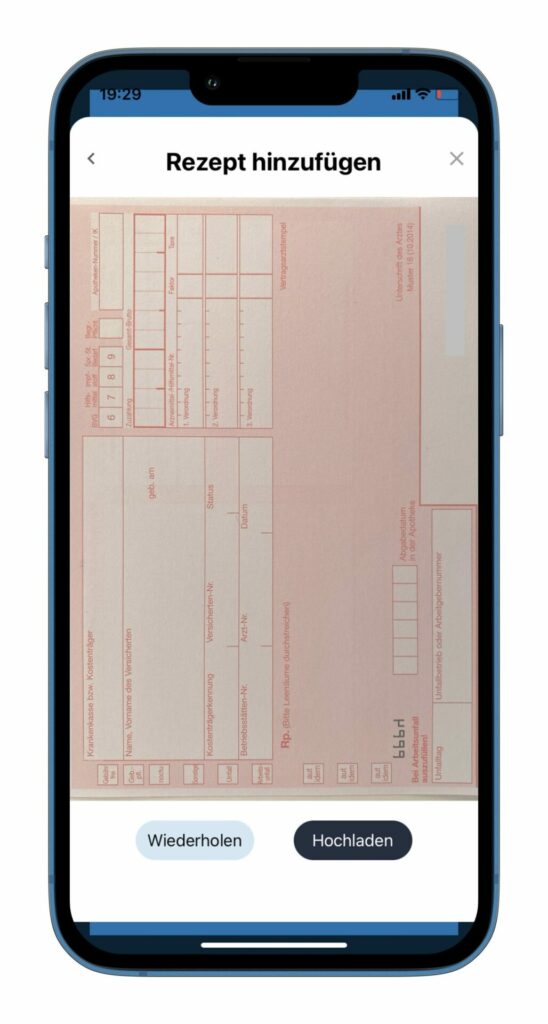
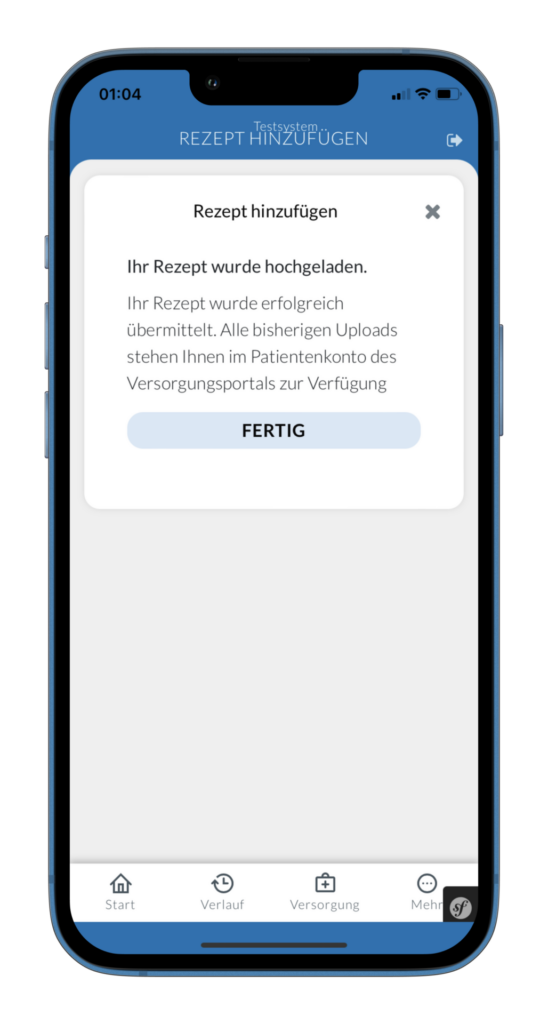
Figures 11, 12 and 13. The ALS app on the left shows the Add Recipe page with the scan function. The ALS app in the middle shows the recipe scan to upload or discard. After uploading the recipe scan, the successful upload message appears.
The prescription scan will be processed by your specialty pharmacy. For further supply, your pharmacy and/or case management will contact you by e-mail or telephone.
For the supply, it is important to know that prescription drugs prescribed on a paper prescription may only be dispensed by the pharmacy upon presentation of the original prescription. Therefore, after scanning and uploading, please send your paper prescription to your pharmacy by post. You can use a postage-paid envelope for this purpose, which you will receive from your pharmacy. As soon as your prescription arrives at the pharmacy, the medication will be sent to your address immediately.
Questions and help
We hope that these explanations are helpful for you in using the new functions. We have extensively tested the changes in the software. Nevertheless, errors cannot be completely ruled out in live operation. Therefore, if you have any queries or would like to report an error, please do not hesitate to contact us. You can reach us at:
Mail: info@ambulanzpartner.de
Telephon: 030-81031410
We look forward to the launch of the new functions and your feedback as a user.
Your ambulance partner team